Documentation
- What is this?
- Report Types
- Origin and destination
- Period
- Aircraft
- About the data that we use
- Extracting data from an SSIM line
- Updating the information
-
What is this?
The customised Airport Statistic Tool is a really powerful and sophisticated tool which is capable of producing reports, as accurate as you wish, to analyse the Spanish airport data, such as airlines operating, destinations where they operate, traffic volume of an airline to a route, traffic growths or losses, peak times or days, etc. In some seconds you can obtain a reply to that question you always wanted to ask. Through a series of combined queries, you can research and learn about the Spanish Airports very thoroughly which allows you to gain an amazing and valuable amount of information. This documentation is intended to help you use this tool.
-
Report Types:
- Graph: Depending on the option selected from this list, you will get a different kind of report.
- Traffic per airline: Select this option if you want to see all the operators which hold flights scheduled for the selected season and airport.
- Traffic per route: This is what you need if you wish to know all the airports where one or several airlines operate to/from.
- Traffic per country: Choose this item to display all the origins and/or destinations grouped by countries; all the countries where one or several airlines operate will be shown.
- Traffic per aircraft: All the aircraft types that are scheduled to operate in the selected airport/season will be displayed if you chose this option.
- Traffic per service: This report will produce a graph detailing the market share for every type of service in the airport i.e. schedule, charter, general aviation, cargo, empty flights or technical.
- Traffic per hour: By selecting this option you will be able to check how busy an airport is throughout the day. If required, you can find the airport opening times here.
- Traffic per week day: In case you want to see the way the traffic is distributed throughout the week at a certain airport, this is the option you must choose.
- Traffic per month: Select this item to check how busy an airport is month by month.
- Nbr Of: All the figures displayed in your report will correspond to either movements or available seats depending on what you choose here.
- Season: Select the season you wish to analyse here. When you click on the desired one, all the airports in the list underneath will be reloaded. When you change the season, the data base will be checked to show the airports for which the selected season has details.
- Airport: Select the airport you wish to know about.
- Airline: If you want to get figures for only one airline, type the code that they use for coordinating the slots. You can search our data base to find that code by clicking on the magnifying glass
 .
. - Mvt: If an airline holds an arrival slot in a Spanish airport at 09:00 and the corresponding departure slot at 10:00, that would count as follows:
- If Arval is selected, 1 movement would be counted.
- If Deptr is selected, 1 movement would be counted.
- If Both is selected, 2 movements would be counted.
In the case that Seats is selected in Nbr Of and considering this airline holds the slot on a 180 seated aircraft:
- If Arval is selected, 180 seats would be counted.
- If Deptr is selected, 180 seats would be counted.
- If Both is selected, 360 seats would be counted.
Note that the Origin fields get disabled when you select Arval and the Destination fields get disabled if you select Deptr.
- Service: You may be seeking an analysis of a specific type of service, filtering all the others. If this is the case, you can select the desired service type here (Charter, Schedule, Cargo, Empty, Tecnichal or General Aviation)
- Graph: Depending on the option selected from this list, you will get a different kind of report.
-
Origin and destination:
You can get as many details as you like about the flights from a certain origin or to a destination in particular. To do that, just fill in the appropriate field with the desired origin or destination. The airport must be indicated with its IATA code. If you don’t know it you can use our data base to find it out by clicking on the magnifying glass
 . To fill in the Country fields, just start typing the country you want and some suggestions will appear. Select the one you want from the suggestions. It’s important to take into consideration that filling in the origin fields will change your Mvt field to Arval. Filling in a departure field will change your Mvt field to Deptr.
. To fill in the Country fields, just start typing the country you want and some suggestions will appear. Select the one you want from the suggestions. It’s important to take into consideration that filling in the origin fields will change your Mvt field to Arval. Filling in a departure field will change your Mvt field to Deptr. -
Period:
You may be interested in a report which considers a certain period of dates or times. If this is the case, you can use these fields to filter out the undesired flights. By default, when these fields are empty, the report shows all the flights stored in the selected season. Summer seasons go from the last Sunday in March at 00:00 UTC to the Saturday prior to the last Sunday in October at 23:59 UTC. Winter seasons go from the last Sunday in October at 00:00 until the Saturday prior to the last Sunday in March at 23:59. Use the calendars to introduce date filters or type the dates in the format DD/MM/YYYY. Times can be entered either with a colon “:” between the number of hours and the number of minutes or without it. If you type only one or two digits, it will be understood that they correspond to the hour: for example 9 will be converted to 09:00 and 11 will be changed to 11:00.
-
Aircraft:
If you need to get a report for a certain aircraft type or for a group of aircrafts you can use these fields. For example, you might be interested in knowing what airlines operate on B752 to PMI or where they operate to with any kind of B757. For further information about aircraft types and groups, you can use the magnifying glass
 .
. -
About the data that we use:
All the details come from the slots that the coordinators hold in their data base. Our system is capable of importing this data and extracting the information required to make the calculations for the desired airport statistics. At the press of the Submit button a graph is shown with the required information. Underneath, there is a table containing all the results of your query. Whenever necessary, the items listed in the table will be linked to its definition in our data base for your further information. This data base is the result of hard investigatory work and data collection. Whenever possible, we have linked every item to its definition in Wikipedia.
-
Extracting data from an SSIM line:
This is an example with an SSIM line
SIR
SXX
05JUN
APT
HAIR1110 AIR1111 10AUG24AUG 0000060 180ACF ORIGIN1200 1300DESTIN CCThe above SSIM line depicts the slots held by the airline “AIR” for the airport “APT” during the “SXX” season. They hold an arrival at 12:00 UTC (flight number AIR1110) and a departure at 13:00 UTC (flight number AIR1111) every saturday (day 0000060) between 10Aug and 24Aug both inclusive. Therefore, the flight AIR1110 is expected to arrive to APT at 12:00 from the airport “ORI” (first origin). Between ORI and APT, the flight should have landed in “GIN” either to collect passengers or cargo or due to technical reasons, etc. Afterwards, the flight AIR1111 is expected to leave from APT at 13:00 to the airport “TIN” (last destination) via the airport “DES”. “05Jun”, underneath the season, indicates the day this piece of information was obtained. Should you have difficulties with this format, you can check the Quick guide to the SSIM format produced by the former Aena Slot Coordination office (now Aecfa). It is recommended to take into consideration the following tips:
- Graph=>Traffic per route + Mvt=>Arval: All routes to be extracted from ORI as in the example above.
- Graph=>Traffic per route + Mvt=>Deptr: All routes to be extracted from TIN as in the example above.
- Graph=>Traffic per route + Mvt=>Both: The information related to arrivals will be extracted from ORI, however the information related to departures will be extracted from DES and not from TIN. The reason behind this is that ORI and DES are stored in the same field in the coordinator’s data base. Also, GIN and TIN share a common field too. When retrieving data, an only linking field is required and that’s why routes for arrivals and departures correspond to the fields ORI and DES respectively.For the above reasons, your research on routes will be even more accurate if you seek arrivals and departures separately.Understanding the above, and focusing on this example
PMI
HAIR1110 AIR1111 10AUG24AUG 0000060 186738 MXPMXP0600 0700MAHMXP CC1The results from a Traffic per route report, for arrivals, would show one only route: MXP-Milan. The results from a Traffic per route report, for departures, would show the same: MXP-Milan. But the results from a Traffic per route report, for arrivals + departures, would show: MXP-Milan + MAH-Menorca.
- Nbr Of=>Seats: When calculating the available seats for your query, all the type of services which do not have any available seats are filtered out, i.e. Cargo, Empty and Technical.
-
Updating the information:
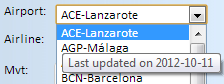 The information related to every airport is obtained separately. Thus, every airport and every season may have a different last update. To know when the information for an airport was last updated, display the list where all the airports are shown and place your mouse over the one you are seeking. A tool tip will display with the date of update in the format YYYY-MM-DD. This date does not show when we have uploaded it, but when it was last modified by the coordinator. The seasons which are over have been updated after the season expired. For this reason, no further changes to the data are possible and it is, therefore, the most up-to-date information in those cases. If you are interested in the information about an airport for another season which is not currently available or would like to get an updated version for a certain airport in the current season, please do not hesitate to contact with us and ask for it.
The information related to every airport is obtained separately. Thus, every airport and every season may have a different last update. To know when the information for an airport was last updated, display the list where all the airports are shown and place your mouse over the one you are seeking. A tool tip will display with the date of update in the format YYYY-MM-DD. This date does not show when we have uploaded it, but when it was last modified by the coordinator. The seasons which are over have been updated after the season expired. For this reason, no further changes to the data are possible and it is, therefore, the most up-to-date information in those cases. If you are interested in the information about an airport for another season which is not currently available or would like to get an updated version for a certain airport in the current season, please do not hesitate to contact with us and ask for it.
If you encounter any difficulties, please let us know.






